Switching to a Romanian Keyboard: A Step-by-Step Guide for Beginners
Switching to a Romanian keyboard can greatly enhance your typing speed and accuracy when using the language. Whether you’re a native speaker, a language learner, or a professional, our step-by-step guide will help you smoothly transition to this layout. Discover tips, tricks, and easy instructions to get started today!
The Path to Switching to a Romanian Keyboard
As technology becomes more integral to everyday life, having the right tools to type in different languages is essential. For those looking to type in Romanian accurately and efficiently, switching to a Romanian keyboard can make all the difference. It can be particularly useful for native speakers, language learners, and professionals who frequently work in Romanian.
This guide is aimed at beginners who wish to start using a Romanian keyboard. From understanding the key layout differences to step-by-step instructions on how to switch your system settings, you’ll find everything you need to know to get started. Let’s explore how easy it is to make this switch and enjoy a more seamless Romanian typing experience.
Understanding the Romanian Keyboard Layout
1. What Makes the Romanian Keyboard Unique?
The Romanian keyboard layout is designed to accommodate the specific letters and accents of the Romanian language, making it easier to type words correctly.
- Special Characters and Diacritics: The Romanian alphabet includes characters like “a”, “î”, “?”, “?”, and “â”, which are essential for accurate spelling. These diacritics are easily accessible on the Romanian keyboard.
- Slight Differences from QWERTY: While the Romanian keyboard maintains the standard QWERTY layout, the inclusion of Romanian diacritics modifies some key placements. This makes it different from other computer language keyboards, such as the HP French AZERTY keyboard.
2. Variants of the Romanian Keyboard Layout
There are two main variants of the Romanian keyboard layout:
- Standard Romanian Layout: The characters specific to Romanian are given separate keys, and this layout is officially recommended for users who want to type quickly and accurately in Romanian.
- Programmers’ Romanian Layout: This variant preserves the English QWERTY layout more closely, making it easier for bilingual typists and programmers who switch frequently between English and Romanian.
Why Switch to a Romanian Keyboard?
1. Improved Typing Efficiency in Romanian
Switching to a Romanian computer language keyboards can significantly enhance your typing experience if you frequently type in Romanian.
- Quick Access to Accented Characters: By providing direct access to Romanian diacritics, the keyboard eliminates the need for memorizing shortcuts or copy-pasting special characters.
- Faster Typing with Fewer Errors: For those learning Romanian or working in environments where accurate spelling is crucial, using a Romanian keyboard reduces mistakes and increases typing speed.
2. Better Language Immersion for Learners
For beginners learning Romanian, typing in the language is an excellent way to practice and become more comfortable with its spelling and grammar.
- Practice Makes Perfect: By using a Romanian keyboard, language learners can familiarize themselves with the specific characters and improve their language skills.
- Contextual Learning: Typing in Romanian allows users to understand how diacritics change the meaning of words and improve overall language comprehension.
How to Switch to a Romanian Keyboard on Different Systems
1. Switching on Windows
If you’re using a Windows computer, adding a Romanian computer language keyboards is simple:
- Go to Settings: Click on Start Menu and choose Settings.
- Select Time & Language: Choose Time & Language and then go to Language.
- Add a Language: Click on Add a preferred language, search for “Romanian”, and select it.
- Choose Keyboard Layout: Select the Romanian layout variant you prefer (Standard or Programmers).
- Switching Between Layouts: Use Alt + Shift or Windows key + Spacebar to switch between English and Romanian keyboards when needed.
2. Switching on macOS
For Mac users, the process of adding a Romanian keyboard is also straightforward:
- Go to System Preferences: Click the Apple menu and choose System Preferences.
- Select Keyboard: Choose Keyboard and then go to the Input Sources tab.
- Add a New Keyboard: Click the plus (+) button, find “Romanian”, and add it to your list of input sources.
- Switching Between Layouts: Use Command + Space to toggle between your keyboards.
3. Switching on Mobile Devices (iOS & Android)
Typing in Romanian on mobile devices is convenient, as both iOS and Android support multiple keyboard layouts.
- For iOS Devices:
- Go to Settings > General > Keyboard.
- Tap Keyboards > Add New Keyboard.
- Choose Romanian from the list.
- For Android Devices:
- Go to Settings > System > Languages & input.
- Tap Virtual keyboard > Gboard > Languages.
- Add Romanian to your keyboard list.
Once installed, you can easily switch between your keyboards by tapping the globe icon on your keyboard.
Tips for Getting Comfortable with the Romanian Keyboard
1. Practice Typing Common Words
To familiarize yourself with the new layout, practice typing common Romanian words, phrases, and sentences. This will help you get used to the placement of diacritics and any other unique characters.
- Example Practice Words: Start with simple words like “mar” (apple), “?coala” (school), and “?aran” (peasant) to get accustomed to the new key placements.
2. Use Language Learning Apps and Tools
To speed up your transition to the Romanian keyboard, consider using language learning apps or typing tutors that support Romanian.
- Interactive Practice: Many language apps allow you to practice typing in context, helping you reinforce correct spelling while improving your typing speed.
3. Customize Keyboard Shortcuts (If Necessary)
If you find that switching between keyboards frequently is disrupting your workflow, consider customizing your keyboard shortcuts for easier access.
- Adjust Shortcuts for Efficiency: On Windows or macOS, you can set up personalized shortcuts for quicker language switching based on your typing habits.
Common Challenges When Switching to a Romanian Keyboard and How to Overcome Them
1. Remembering Key Placements
One of the most common issues when switching to a new keyboard layout is memorizing where each character is located, especially for special Romanian characters.
- Solution: Use keyboard stickers or covers with the Romanian layout to help with muscle memory during the transition period.
2. Adapting to Diacritic Usage
If you are not used to typing in Romanian, applying diacritics correctly can initially feel challenging.
- Solution: Make use of typing practice tools or online resources that specifically focus on Romanian spelling and grammar to build confidence.
Conclusion: Embrace the Benefits of the Romanian Keyboard
Switching to a Romanian keyboard can greatly enhance your ability to type quickly and accurately in the Romanian language. By familiarizing yourself with its unique layout and practicing regularly, you’ll not only type faster but also improve your language skills. Additionally, having direct access to Romanian diacritics allows you to write more authentically and correctly.
For learners, the immersion in the Romanian language through typing can lead to improved fluency and a deeper understanding of the language’s nuances. Language professionals will appreciate the efficiency gained from using a keyboard specifically designed for their needs.
Whether you’re looking to improve your typing speed, enhance your language learning journey, or simply communicate better in Romanian, making the switch to a Romanian keyboard is a step worth taking. Embrace the change, practice regularly, and enjoy the benefits of a more tailored typing experience.
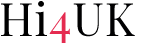
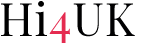











Leave a Comment